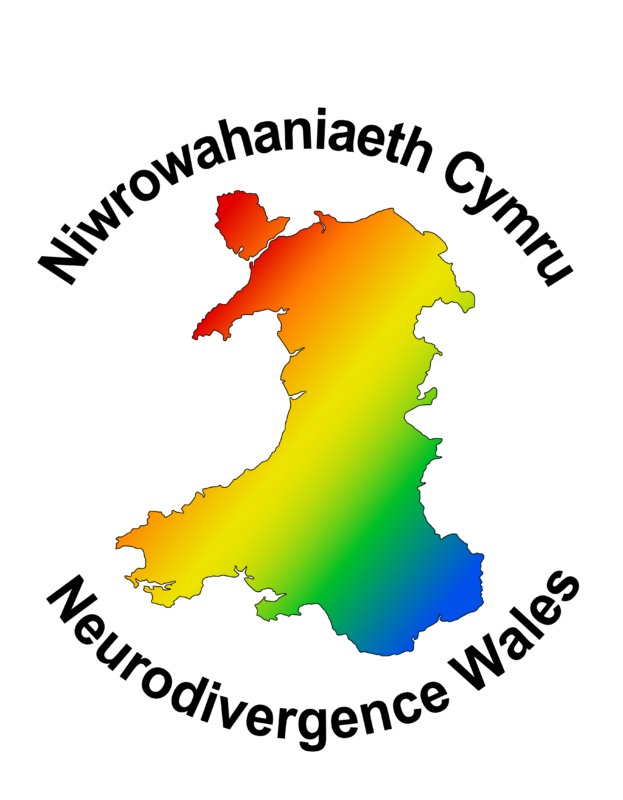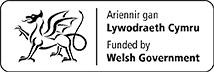The National Autism Team are committed to making this website accessible to all users, across multiple devices and we will continue to work with stakeholders to ensure this continues.
AutismWales.org has been developed and designed to comply with Web Content Accessibility Guidelines (WCAG – Web Content Accessibility Guidelines version 2.1) we aim to meet AA conformance wherever possible.
If you experience any accessibility issues on this site or have any comment, please contact us at AutismWales@WLGA.GOV.UK.
Language
Users can choose their preferred language by selecting the Cymraeg / English language option at the top left of the screen.
We operate a rolling programme of translation on the site to ensure that it is accessible to both English & Welsh speakers. Where a page has not yet been translated, the page will initially appear in English until the Welsh version is available.
Please note some external/ third party documents have been shared on the website which may only be available in English or Welsh. However, where possible, bilingual iterations of external documents will be shared.
Adjusting text size
Users are able to modify the size of the text by using the on-screen text adjuster at the top of the page ‘Text Size A A A’. This allows the user to choose if the text on each page is displayed as small, medium or large in size.
Users can also modify the size of the text on the website by adjusting this selection within the settings of their browser.
Visual help
Users are able to adjust the colours displayed on-screen by selecting from a variety of colour filter options available from a drop-down menu at the top of the page by clicking on the text ‘Colour’. The available colour filter options include:
- Standard – Dark Blue/Indigo Background with White Text
- Black Background with Yellow Text
- Black Background with White Text
- Green Background with Black Text
- Lilac Background with Black Text
- Yellow Background with Black Text
- Blue Background with Black Text
- Grey scale – Grey Background with Black Text
Video Subtitles
Users can enable subtitles by clicking the ‘CC’ button in the embedded Vimeo link, and then selecting ‘Cymraeg’ or ‘English’, dependant upon which language they are viewing the film.
We started our rolling programme to add subtitles to the video across our website in February 2019.
Adobe – Read Out Loud
Newer versions of Adobe Reader (version 7 and above) have inbuilt “read out loud” functionality.
Portable Document Format (PDF) documents can be read out loud in three short steps:
- Open a PDF document and click on “View”
- Select “Read Out Loud”
- Activate Read Out Loud
Frequently used shortcuts include:
- Shift + Ctrl + Y: Activate Read Out Loud
- Shift + Ctrl + V: Read current page
- Shift + Ctrl + B: Read to end of document
- Shift + Ctrl + C: Pause / Resume reading
- Shift + Ctrl + E: Stop
Please click on the documents below for information about our stakeholder engagement that informed the improved accessibility of the website and the technical Accessibility Statement for Welsh Government Websites which provides the framework to this work.
Download AutismWales Accessibility Update >
Download AutismWales Accessibility Statement for Welsh Government >